
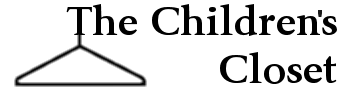
Click here to download a printable copy of this document.
How to Order for Bag-It Night (BIN)
- Go to www.thechildrenscloset.org
- If you have registered, select the Log In button on the top of the Home Page.
- Enter Username and Password.
- A Login Complete Screen will be displayed.
- Select the Shop button.
- Select the Add Student button
- Enter the Student First and Last Name, select the Student Age.
- Select the Uniform Type:
- Boys BIN Uniform or Girls BIN Uniform. Be careful to select the correct gender.
- Select the Begin Shopping button.
- Select the Blue Link: “Bag-it Night Uniforms”
- Select the Blue Link: “Girls Bag-it Night Uniforms” or “Boys Bag-it Night Uniforms”.
- Shirts and Pants links will be displayed. Select the item needed.
-
SHIRTS:
- Select the Shirt link.
- Select the View Option link for the Color of shirt needed.
- Select the size from Size Available. Press the Select Item button; the item ordered will be displayed on the left screen. If the same color and size are needed again, click the Select Item again.
- If a different item is needed, Select Boys Shirt link so the different colors of the shirts are displayed.
- Repeat selections by clicking Select Item.
-
PANTS:
- Select the Pants link.
- Select the View Option link for the Style of pants needed.
- Select the size from Size Available. Press the Select Item button; the item ordered will be displayed on the left screen. If the same style and size are needed again, click the Select Item again.
- If a different item is needed, Select Boys Pants link so the different styles of the pants are displayed.
- Repeat selections by clicking Select Item.
-
To Complete Student’s Order:
- Review items displayed. An item can be removed by selecting the Remove button on the item detail.
- If correct, press the Add to Cart button.
- Order all the items for a Student before pressing Add to Cart.
- When the Add to Cart button is pressed, a screen will be displayed titled “Student Orders in Progress”.
- If adding another student, select the Add Student button and enter the student information.
- Repeat as needed.
- When all students have been added, and order is complete, press the Submit Orders button. The following message will be displayed “Submission Complete”.
How to Order for the Children’s Closet (not Bag-It Night)
- Go to www.thechildrenscloset.org
- If you have registered, select the Log In button on the top of the Home Page.
- Enter Username and Password
- A Login Complete Screen will be displayed.
- Select the Shop button.
- Select the Add Student button
- Enter the Student First and Last Name, select the Student Age.
- Select the Uniform Type:
- Boys Closet Uniform or Girls Closet Uniform. Be careful to select the correct gender.
- Select the Begin Shopping button.
- Select the Blue Link: “Boys Uniforms” or “Girls Uniforms”.
- Shirts and Pants links will be displayed. Select the item needed.
- SHIRTS:
- Select the Shirt link.
- Select the View Option link for the Color of shirt needed.
- Select the size from Size Available. Press the Select Item button; the item ordered will be displayed on the left screen. If the same color and size are needed again, click the Select Item again.
- If a different item is needed, Select Boys Shirt link so the different colors of the shirts are displayed.
- Repeat selections by clicking Select Item.
- PANTS:
- Select the Pants link.
- Select the View Option link for the Style of pants needed.
- Select the size from Size Available. Press the Select Item button; the item ordered will be displayed on the left screen. If the same style and size are needed again, click the Select Item again.
- If a different item is needed, Select Boys Pants link so the different styles of the pants are displayed.
- Repeat selections by clicking Select Item.
- SOCKS & UNDERWEAR:
- Follow the same procedure to order socks and underwear.
- SHIRTS:
- To Complete Student’s Order:
- Review items displayed. An item can be removed by selecting the Remove button on the item detail.
- If correct, press the Add to Cart button.
- Order all the items for a Student before pressing Add to Cart.
- When the Add to Cart button is pressed, a screen will be displayed titled “Student Orders in Progress”.
- If adding another student, select the Add Student button and enter the student information.
- Repeat as needed.
- When all students have been added, and order is complete, press the Submit Orders button. The following message will be displayed “Submission Complete”.
How to Register a New User
- Go to www.thechildrenscloset.org
- On the top of the screen, select the Register button.
- Select the +Sign Up button
- Enter the code that is in BLUE. (If you fail the first time it will give another chance. Select “Different Image”.) Press the Submit button.
- The User Screen will appear.
- Press the Submit button to complete the registration. When the registration is complete the Login Screen will be displayed.
- Enter User Name and Password.
- Select the Shop button to begin ordering. See the “How to Order” document to place an order.
- FYI, an email will be sent to your e-mail. It will display the User Name, but the password will not be disclosed. Save this e-mail for future reference.
How to Review Orders
- Go to the My Account button on the top of the Home screen.
- Go to My Orders
- Press the View button to see what items were ordered for each student.
How to Change User Name, Email, School, etc.
- Go to the My Account button on the top of the Home screen.
- Go to Profile
- Press the Edit Profile button to view profile.
- Make changes if needed and press the Submit button.
How to Change Password
- Go to www.thechildrenscloset.org
- Select Forgot Login
- Enter Email Address and click Submit.
- The following message will be displayed: “Please check your email for password recovery link. May be in Junk or Spam folder.”
- Go to your email. The title will be “Children’s Closet Password Recovery”
- Select the blue link for the Closet.
- A screen will be displayed with User Name. Create a new password and confirm it. Save Changes.
- The following message will be displayed: “Your password has been updated. Please login.”
- Log in then place your order.

University Christian Church
The Children's Closet
2618 South University Drive
Fort Worth, Texas 76109
Phone: 817-927-0868
Email: thechildrenscloset@uccftw.com
Fort Worth, Texas 76109
Phone: 817-927-0868
Email: thechildrenscloset@uccftw.com